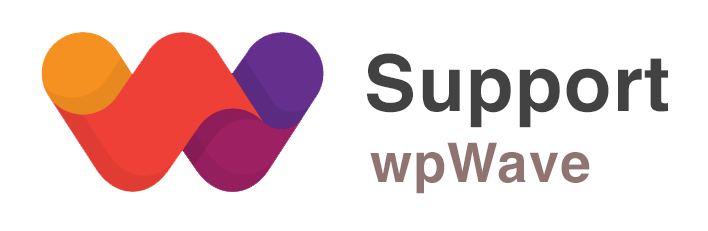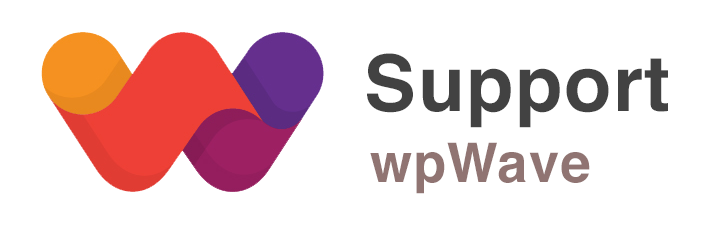Home › Forums › WordPress Plugins › Hide My WP › New theme path breaks my site
- This topic has 7 replies, 2 voices, and was last updated 8 years, 9 months ago by
Suman M..
-
AuthorPosts
-
January 11, 2017 at 9:55 am #14064
Hello,
Just want to say I’m pretty happy with your plugin … good job!!! The reset feature if something breaks is an ideal setting. Keep up the good work.
I just have a few things I need to deal with to have it the way I want it.
1. I cannot seem to create a new theme path …. when I do that it breaks the website. Any suggestions? It shows links to my theme in the elements> style > css. How can I fix that?
2. Sometimes I see some names of plugins too in the Network element. What can I do to remove them. Also clear file paths are visible and downloadable from there. Can you help with this?
Thanking you in anticipation.January 11, 2017 at 2:46 pm #14069Hi, HMWP hides/masks the default WP paths in the site’s page source but the original paths will still be valid & working. Please follow these steps to configure HMWP:
– in HMWP start tab, set ‘Medium Privacy – More Compatibility’ scheme and save the settings
– in HMWP permalinks & urls tab, set “rename plugins” option to “all plugins” and save the settingsNote: Assuming that it’s WP single site and Apache server. Your site’s htaccess file should be writable. After applying above settings the backend login URL will be http://www.YourDomain.com/wp-login.php?hide_my_wp=1234 (you can change secret code “hide_my_wp=1234” from general settings tab)
Then let us know what are the issues that you are having.
January 12, 2017 at 10:02 am #14080This reply has been marked as private.January 12, 2017 at 3:15 pm #14085Please let us know your website’s wp-admin login details (as private reply), so that we can look into the issue.
Regarding intrusion, you can goto Dashboard >> Intrusions, then hover over the request(s) and click on “exclude” link to add it to exception list.
January 20, 2017 at 9:11 pm #14216Hi Suman,
I managed to solve the issue by tick marking one aspect at a time and checking. If multiple aspects are checked marked together, it tends to break the site.
Its also was strange, because sometimes it showed that it was breaking the site, and the site wasn’t broken and sometimes it wasn’t showing that the site as being broken intimation and the site was broken. Anyway, the issue is solved now.
I just have one thing I need now.
How do I hide my image file paths that show up under month and year basis?January 22, 2017 at 9:51 am #14223Hi, good to know that it’s working now.
How do I hide my image file paths that show up under month and year basis?
>> I can see that /wp-content/uploads has already being renamed as /file. Do you mean to hide year and month as well? If so this is only possible via “replace urls” option under replace tools tab. You’ll need to add replacement like below (one replacement for each url):wp-content/uploads/2016/03/homepage-pictures-1.jpg ==> somename.jpg
-
This reply was modified 8 years, 10 months ago by
Suman M..
March 5, 2017 at 11:00 am #15026This reply has been marked as private.March 6, 2017 at 4:25 am #15044For WPENgine, please follow the steps as mentioned in the FAQ – https://codecanyon.net/item/hide-my-wp-amazing-security-plugin-for-wordpress/4177158/faqs/17669
-
This reply was modified 8 years, 10 months ago by
-
AuthorPosts
You must be logged in to reply to this topic.