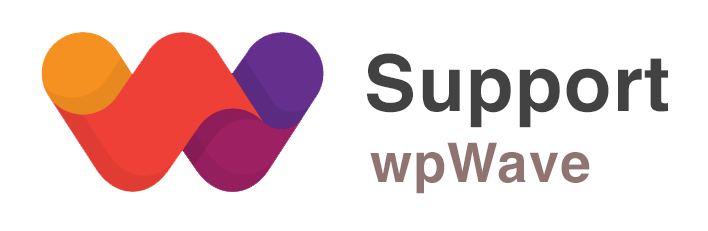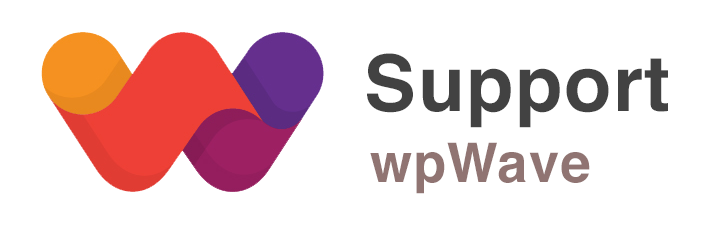Hide My WP like other popular security plugins is big and complex. When you install it first, it may cause an incompatibility with other complex or bad written plugins. In most cases, it can be easily fixed but for a newbie it may be confusing. Here is what you can do until our support team reach you.
Disable the Plugin:
- If you can’t deactivate the plugin as usual, simply use FTP or a File Manager to rename plugin folder to something else. It’s located at /wp-content/plugins/hide_my_wp
- If it was not enough rename .htaccess, too.
- Revert any change in wp-config (if you changed new admin path) or NGINX/IIS configuration (If you changed them)
I can’t login:
- HMWP changes your default login URL to /wp-login.php?hide_my_wp=1234 the old one doesn’t work
- Only administrator can login unless you choose others’ roles as Trusted (See Settings > General Tab)
- If you changed New Admin Path to something else revert everything back to default. Manually change address bar to see WP pages (e.g. domain.com/wp-admin or domian.com/my-admin). Remove added line to wp-config
- If you see 500 errors, rename .htaccess to something else. You may need to rename it after each wp-admin visit.
Broken layout:
- WP permalinks (Settings > Permalink) should be enabled and “work” on your site.
- If you see .htaccess in WP directory make sure it’s writable.
- If you already modified .htaccess file to use other plugins (usually security or caching plugins) disable them or at least make sure there is only one WP block in htaccess. If you successfully fix the problem make htaccess read-only. This avoid automatic update it by WP.
- Disable clean up classes (Settings > Source)