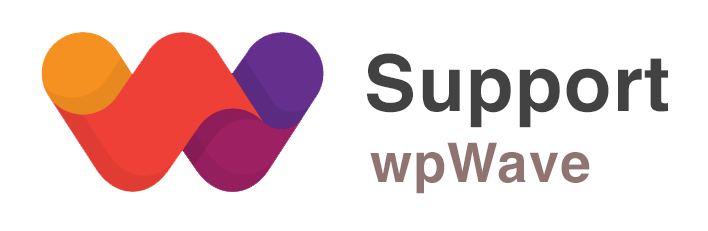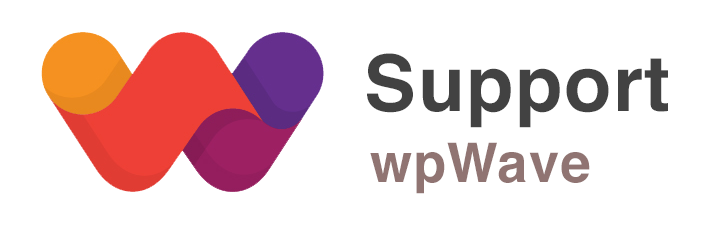Hi, this usually happens if you miss some step while renaming wp-admin path.
Please do these to reset the plugin settings:
In “wp_options” table in your database, delete the rows with following “option_name”. Please backup your database first.
– hide_my_wp
– hide_my_wp_undo
– hmwp_ids_installed
– hmw_all_plugins
– external_updates-hide_my_wp
– hmwp_spam_counter
– hmwp_temp_admin_path
– comment out or remove following line from wp-config.php (if you have added it there previously)
define(“ADMIN_COOKIE_PATH”, “/YOUR_NEW_ADMINPATH”);
You shall now be able to login to backend. And to change wp-admin path name you’ll need to follow the on-screen instructions very carefully. Please follow these steps:
– in HMWP Start Tab, select “Medium Privacy – More Compatibility” scheme and save the settings. Default new login url will be: /wp-login.php?hide_my_wp=1234 (you can change from General settings tab)
– in Permalink & URLs tab set “New wp-admin Path” field to YOUR_NEW_ADMINPATH (a new window will open with the instructions). Make sure you select simple name without any special characters, and also name should not have been used in your site in any other URLs.
– add following line in wp-config.php, before require_once(…)
define(“ADMIN_COOKIE_PATH”, “/YOUR_NEW_ADMINPATH”);
– you’ll then need to update your Nginx config file with new set of HMWP rules, and restart Nginx
– click on “I did it (login to new dashboard)” button.