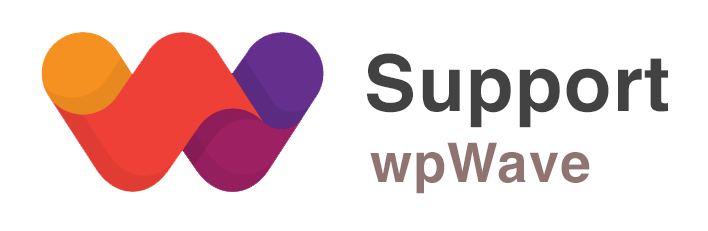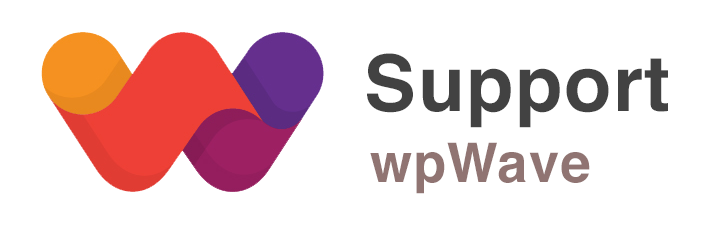Home › Forums › WordPress Plugins › Hide My WP › Fatal Error
- This topic has 2 replies, 2 voices, and was last updated 7 years, 11 months ago by
jlurieVSG.
-
AuthorPosts
-
December 31, 2017 at 4:37 pm #19447
Hello,
I’m receiving the following “fatal error” when activating the plugin: “Fatal error: Unknown: Cannot use output buffering in output buffering display handlers in Unknown on line 0.” This error does not crash the website, but it prevents me from accessing the WP backend. The only way that I can get back into the WP backend is by deleting the installed plugin via FTP.
Please let me know what I need to do to get this issue resolved. I searched through these forums and the comments section on Codecanyon, but none of the fixes I found solved the problem.
January 1, 2018 at 2:38 pm #19448Hi, can you please let us know the following:
– PHP version being used
– PHP memory limit(You might need to ask your hosting provider regarding these info)
January 3, 2018 at 1:17 am #19455Hi Suman,
Thank you for your reply. I’m working on a new site, and your comment made me remember that this hosting provider, HostGator, does not default to the most recent version of PHP. Upgrading the PHP to 7.0 fixed the problem and HMWP is working perfectly now.
For the benefit of others who may stumble on this post, here’s what I did. If you are on HostGator, follow these instructions: (1) log into cPanel; (2) click on “PHP Selector” (located under Software); and (3) change the default PHP configuration for (at least) the public_html folder to 7.0 (or the most recent version you want to upgrade to).
To verify that you’ve successfully re-configured the PHP version, you can easily check the active version for your site by doing the following. In your HostGator cPanel, navigate to the “File Manager” (you can do this via FTP as well). In your public_html folder, create a file and title it “phpinfo.php”. Input the following code into the file:
<?php phpinfo(); ?>To access this file, type http://example.com/phpinfo.php into your browser, replacing example.com with your site’s address. The page that loads will tell you which version of PHP your site is currently running. If you’ve done the above correctly re: PHP Selector, you should be good to go.
I apologize if I got anything wrong above. But hopefully this helps for anyone else experiencing this problem.
And, again, thanks Suman for your help.
-
AuthorPosts
You must be logged in to reply to this topic.