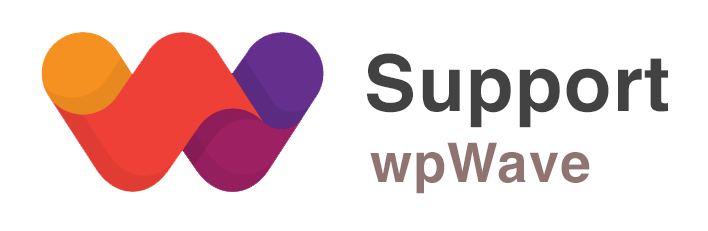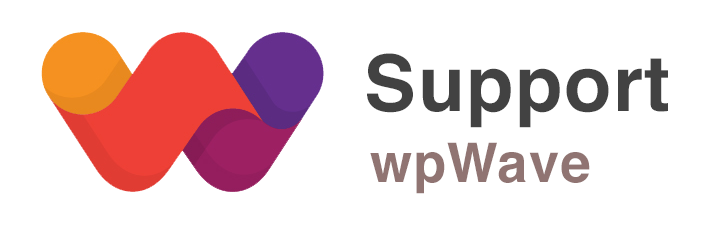Home › Forums › WordPress Plugins › Hide My WP › How to configure manually?
Tagged: manual setting
- This topic has 3 replies, 2 voices, and was last updated 7 years ago by
Suman M..
-
AuthorPosts
-
November 29, 2018 at 6:45 am #24478
Hello,
I have installed the plugin and now want to configure the settings. I went the settings section and noticed that there are some standard automated schemes available under Start –>> Import Options. I DON’T want to use the same, instead prefer to do the setup manually so that I can aware of the changes that are being made as an Admin.
I came across some video tutorials, for example – Change wp-admin to something else – WordPress , now that’s a great help. But there are only as many videos.
How do I configure the features, mentioned here individually with the help of proper documentation and tutorials.
I can always reach back here for specific requirements. But basic feature configuration tutorials will help.
Secondly
The Export option under Settings –>> Start , exports the ALL, CURRENT settings of my WP instance?Thanks
November 29, 2018 at 7:38 am #24482Hi, yes you can manually configure HMWP plugin. There is documentation here – http://support.wpwave.com/docs/hide-my-wp/. But it’s quite old and not updated. We are working on documentation which will be out with the next version of HMWP.
You can go to each tab of HMWP settings page, and start configuring it (most of the options are described there itself). If you have any queries you can ask us here.
Changing wp-admin path name is complex feature and there is video tutorial for it (the one you mentioned above).The “export current settings” if for exporting current HMWP settings, not WP settings. If you need to switch back to current WP settings then you can click on “restore settings to wp” button (at the bottom).
November 29, 2018 at 7:54 am #24484Thanks for the first part. When is the new documentation for same scheduled tentatively?
As for the second part let me understand this correctly step by step:
1. When the plugin is activated HMWP has a base setting. The WP setting at this time is = (all other setting + HMWP Base setting).
2. Lets say I export the HMWP, which means I am exporting the base settings. I don’t see a way to Import it back, is it possible? If NOT, what is its purpose?
3. Lets say I have made many setting changes in HMWP, moment I click on – Reset Settings to WP , it will be reset to the WP setting as mentioned in point (1) i.e (all other setting + HMWP Base setting). Is my understanding correct?November 29, 2018 at 10:03 am #24489The new documentation will be out in few weeks.
1) I did not get it exactly! Activating HMWP plugin does not apply any settings (it’s blank)
2) Yes, you can import the HMWP settings. Copy the exported settings in “Import Options” text box in Start tab
3) Yes, it will reset all HMWP settings. -
AuthorPosts
You must be logged in to reply to this topic.