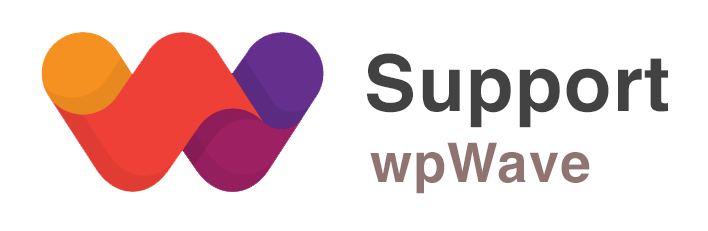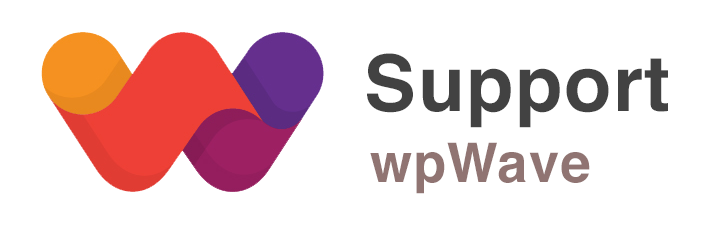Home › Forums › WordPress Plugins › Hide My WP › Permalinks and URLs tab not opening and site broken
- This topic has 10 replies, 2 voices, and was last updated 10 years, 2 months ago by
rbdevelopers.
-
AuthorPosts
-
September 8, 2015 at 4:06 pm #4498
I have purchased hide my wp yesterday. I was trying to configure it and did the following.
Chose medium privacy more compatibility and then changed general settings, permalinks and urls and then came to source code. some settings under this tab ruined my entire website and I had to disable hide my wp to get my website back in the original form.
Now the issues:
1. Now after enabling the plugin again the permalinks and URLs tab is gone, it shows nothing just the content form the previously clicked tab. please see the screen shot. though my website is in original shape.2. even after I changed the permalinks and chose change plugin folder names, still all my plugin names were visible. This was the basic purpose of my buying this plugin. I do not want to add any more unnecessary plugin to my site, if I does not meet the purpose which is basically hide the plugin names.
Please help asap, I really have some urgent and pending deadlines for my website and I believe I will not be disappointed. So please tell me:
1. what under source code tab broke my website
2. where are the contents of the permalinks and urls tabs and why they are not visible
3. how to hide the names of my various plugins esp. userpro and sabai discuss etc.
Please treat this as urgent and get back to me asap.
Looking forward to the resolution.
Thanks and Regards
Attachments:
You must be logged in to view attached files.September 8, 2015 at 4:09 pm #4500Also the content of the replace tools tab are gone, without my doing anything under that tab. On clicking that tab also the contents of the previously clicked tab are visible and nothing under that specific tab.
Attachments:
You must be logged in to view attached files.September 9, 2015 at 2:15 am #4508Hi, it seems like you have not enabled custom permalink in Settings >> Permalinks (you can select “Post name” as custom permalink). After you set custom permalink, goto HMWP Start tab and follow these steps:
– select’Medium Privacy – More Compatibility’ scheme >> click ‘Save Settings’
– in Permalink & urls tab set “rename plugins” to “all plugins”Note: Assuming that it’s WP single site and Apache server. Your site’s htaccess file should be writeable.
If you’re still having the issue, then please let us know your website’s wp-admin login details so that we can look into the issue further.
September 9, 2015 at 6:45 am #4517This reply has been marked as private.September 9, 2015 at 7:05 am #4518Now without doing anything or making any changes when I login to my website the permalinks and urls tab and replace tools tab is suddenly visible. Overnight no one did anything on the backend or frontend.
Thats weird coz the plugin has to be stable and not behave in illogical manner. Now again I am afraid to do any settings as the settings documentation we recieved is not complete it does not talk about source code tab or replace tools and several other features in settings.
So please see that every thing is configured properly. I would like medium privacy and more compatibility scheme.
Also my plugin names should not be visible in inspect elements as that is the main reason for using this plugin, but they were visible yesterday after all the settings.
Please look into the matter asap, I really have an urgent deadline for the website and a conference presentation in 2 days.
I believe i would not be disappointed by the hide-my-wp team please.
September 9, 2015 at 5:01 pm #4519We’ve applied “medium privacy more compatibility settings” and set “rename plugins” otion to all plugins. Also, we have added some replacements in “replace in HTML” under Replace tools tab (this is to replace word/text in website’s page source).
Now wordpress, theme & plugins are not detected by detectors like whatwpthemeisthat.com, wpthemedetector.com, isitwp.com, etc. Also in the page source you can see that plugin names haven been renamed/masked. Let us know if you see plugin names.Regarding replace tools (replace in html and replace urls) you can find the instructions here – http://codecanyon.net/item/hide-my-wp-no-one-can-know-you-use-wordpress/4177158/faqs/20827
Also, we’ll be updating the documentation soon.
September 10, 2015 at 6:57 pm #4547Hello,
(I responded to the email I received, but alas it is a no-reply email, os the message bounced back to me. Sending it here again, please help asap)
Thanks for the effort, yes I can see that on these links they say that the site is not using wordpress. But on inspect page element, I can still see all my plugins and theme names like Userpro, Avada, sabai, mailchimp etc. Please get these removed too.
May be you did not see those in inspect element as they were disabled at that time due to some testing we were doing on the website, we have enabled the plugins and the names are visible.
Removing these plugin names is very essential. Please help asap. I am really pressed for time.
Thanks a lot. I appreciate your support.
Regards
September 10, 2015 at 8:45 pm #4550I see in the website page source the theme name and some plugin names as CSS class names and/or javascript variables. It’s not recommended to replace such CSS class names and js variables as these might have been used by theme/plugins internally in their code, and doing so might break website’s styling and/or functioning
For example,
– you can replace text like userpro_min-css, userpro_lightview-css, etc within tag.
– you cannot replace css class names like a.userpro-profile-icon, userpro userpro-705, etc
– you cannot replace javascript variables like userpro_ajax_media_url, userpro_ajax_url, etcSeptember 10, 2015 at 8:58 pm #4551This reply has been marked as private.September 11, 2015 at 6:30 am #4559I’ve now replaced all replaceable text like userpro_min-css, userpro_lightview-css,
1) It’s almost impossible to rename such css class names and script variables as some theme/plugin hard code the names within the code itself.
2) You need not do any settings there in Source code tab, leave it as it is.
3) Currently, direct access to wp-admin and wp-login.php is disabled. You can now login using this URL – https://www.recruitingbuddha.com/wp-login.php?hide_my_wp=1234
“hide_my_wp=1234” is a secret code and can be changed from HMWP general settings tabBut if you want to rename wp-admin path then you can rename it using “New wp-admin Path” option in permalinks & urls tab, and you’ll have to follow the on-screen instructions very carefully. You’ll need to update wp-config.php manually.
4) IDS Firewall detects and blocks any malicious requests (hack attempts) coming to your website. It’s enabled in your website.
Also, please goto Start tab, click on “export current settings” button, and save the settings somewhere in text file for future reference.
September 11, 2015 at 7:05 pm #4566Hi!
Thank you so very much for all your support.
I have copied the settings and saved them offline with me.
Really please accept my sincere thanks for all the support you have provided. I am really grateful.
Have a wonderful day and great success with your plugin.
Regards
-
AuthorPosts
You must be logged in to reply to this topic.