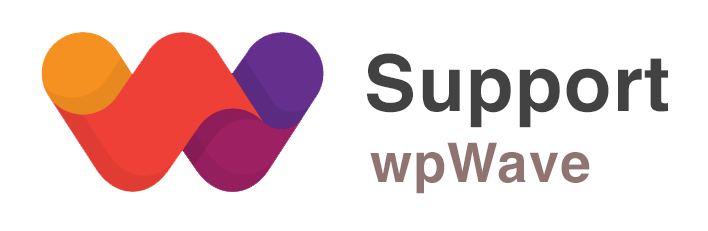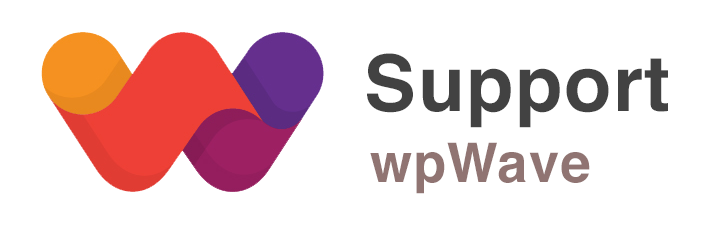Home › Forums › WordPress Plugins › Hide My WP › Please let me know how to revert the settings to the original
- This topic has 2 replies, 2 voices, and was last updated 8 years, 11 months ago by
Suman M..
-
AuthorPosts
-
December 18, 2016 at 4:13 pm #13561
I am really sorry to say it. But I do not want to continue using this plugin. It causes many issues since it overwrites codes to WP core files. In case of Wordfence, it generates its own .php file that does not overwrite to WP core files.
When I first installed this plugin some months ago. It immediately caused some issues with other plugins such as Gravity forms. I spent a lot of time figuring out then I fixed it.
Now, I want to use another security plugin that is more compatible with other plugins since the plugin causes some minor issues time to time. So I clicked on “Reset to WP” before I remove the plugin then it crushed my website. I was not able to access to ‘mysite.com/wp-admin’ it kept redirecting me to login page. So I spent whole day searching for an answer then I found that some of the codes that this plugin wrote did not completely restore to the original WP settings. So I manually removed one line of code in wp-config.php. I can now access to ‘mysite.com/wp-admin’ however some of the previous settings that I made with the plugin still exist somewhere and they keep causing minor issues.So here is my question, Where can I find its remaining codes. Please tell me exactly what php files or somethings in database that I need to check. Also, to search the codes let me know what to type to find them.
December 18, 2016 at 5:13 pm #13565My website cannot load any images now. Since the directory is ‘my-site.com/file/’ instead of ‘my-site.com/wp-content/uploads/’.
It seems that more I dig I find more problems… Please I want to return everything back to the original WP settings.
December 18, 2016 at 8:09 pm #13570Hi, HMWP doesn’t physically change any folder and WP core files. It makes use of re-write rules to mask the WP paths. To rename wp-admin path you need to manually add a line of code in wp-config.php (HMWP doesn’t modify it automatically), and hence it’s obvious that you also need to remove that line manually while deactivating HMWP or resetting settings to WP.
Regarding the images not being displayed, all the WP paths should return to original once you deactivate HMWP plugin.
If it’s still the issue then please let us know your website’s wp-admin login details (as private reply), so that we can look into it further.
-
AuthorPosts
You must be logged in to reply to this topic.