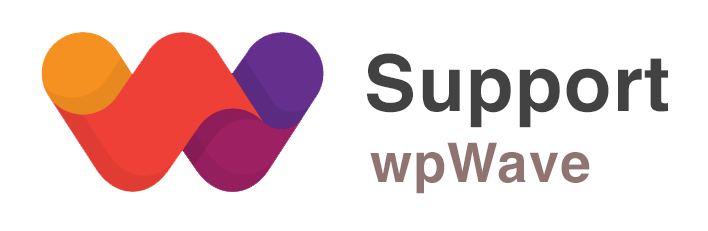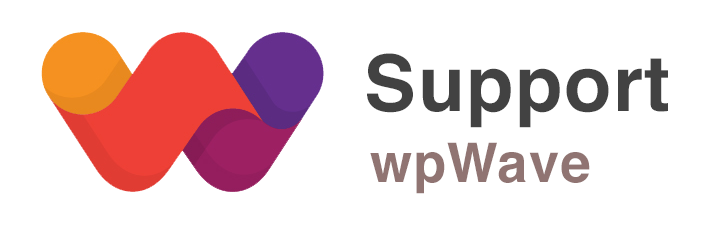Home › Forums › WordPress Plugins › Hide My WP › Replace Tools
- This topic has 5 replies, 2 voices, and was last updated 9 years, 2 months ago by
Suman M..
-
AuthorPosts
-
June 21, 2016 at 11:59 am #10160
Hi,
Do you have any examples or a tutorial for the Replace Tools tab and especially for the “Replace URLs”?
Thank you in advance,
Vasilis-
This topic was modified 9 years, 2 months ago by
vasilis.
June 22, 2016 at 5:24 am #10178Hi, please check this FAQ – http://codecanyon.net/item/hide-my-wp-amazing-security-plugin-for-wordpress/4177158/faqs/20827
June 22, 2016 at 8:09 am #10193Thanks for the reply,
I read the FAQs and I am interested in the following part:
To change URLs use Replace URLs. It’s similar to Replace in HTML. The point here is the first part should be base on WP root directory. First part usually starts with something like wp-content and NOT http://domain.com or < ? php echo … ?> (!!). Here’s a sample code for Replace URLs to rename Woo Commerce assets files: wp-content/plugins/woocommerce/assets/css/woocommerce-layout.css => shop_lt.css wp-content/plugins/woocommerce/assets/css/woocommerce.css => shop.css wp-content/plugins/woocommerce/assets/css/woocommerce-smallscreen.css => shop-sm.css PS: You can change second part (like shop.css) to anything else.Is it possible to change the folder name?
e.g.wp-content/plugins/woocommerce/assets/css/woocommerce-layout.css =>
wp-content/plugins/another_name/assets/css/woocommerce-layout.css-
This reply was modified 9 years, 2 months ago by
vasilis.
June 23, 2016 at 2:32 am #10212First of all we recommend you to apply these settings in HMWP:
– in HMWP start tab, set ‘Medium Privacy – More Compatibility’ scheme and save the settings
– in HMWP permalinks & urls tab, set “rename plugins” option to “all plugins” and save the settingsNote: The backend login URL will be http://www.YourDomain.com/wp-login.php?hide_my_wp=1234 (you can change secret code “hide_my_wp=1234” from general settings tab)
After applying these settings all the plugin names will be replaced automatically.
For example:
wp-content/plugins/woocommerce/assets/css/woocommerce-layout.css will become something like ext/aqswde/assets/css/woocommerce-layout.cssNow, you can replace “woocommerce-layout.css” part in this url by adding replacement like below in “replace urls”:
wp-content/plugins/woocommerce/assets/css/woocommerce-layout.css ==> ext/aqswde/assets/css/xyz-layout.css
-
This reply was modified 9 years, 2 months ago by
Suman M..
June 23, 2016 at 3:03 pm #10228Hi again, and thanks for the explanation. I read and followed the documentation after installation.
I used recommended settings ‘Medium Privacy – More Compatibility’, but I faced a lot of problems. I couldn’t get access on some pages and at some point I got a message that banned me from logging in. I deleted the plugin through ftp but I still couldn’t login. I had to restore my website to a previous point and install the plugin from the beginning.
I manually made some changes and everything works ok now.What I want to do is to rename any folder I want.
eg
Is it possible to change the assets folder name too? ext/aqswde/assets/css/xyz-layout.cssJune 24, 2016 at 9:12 am #10249Good to know that it’s working for you now. Yes, you can change any text/word in the URL. Just follow the example I sent you before.
-
This topic was modified 9 years, 2 months ago by
-
AuthorPosts
You must be logged in to reply to this topic.