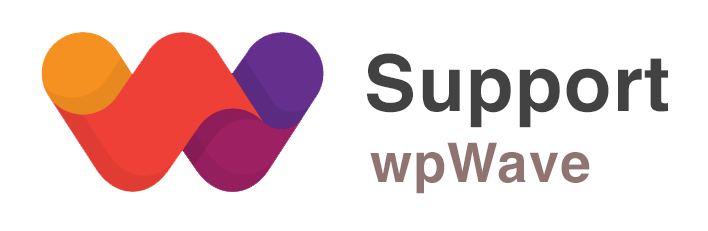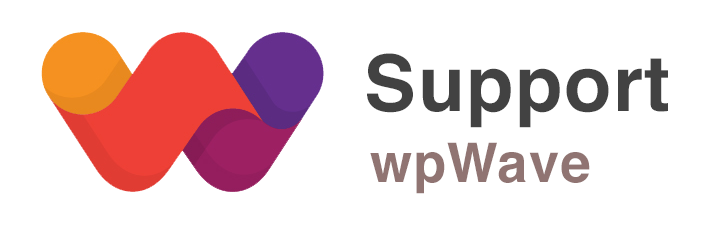This topic is: not resolved
- This topic has 4 replies, 2 voices, and was last updated 8 years, 1 month ago by .
Viewing 5 posts - 1 through 5 (of 5 total)
Viewing 5 posts - 1 through 5 (of 5 total)
You must be logged in to reply to this topic.