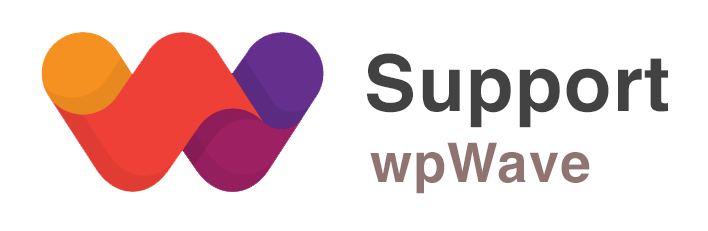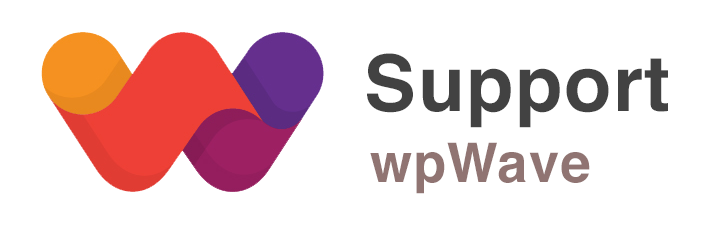Forum Replies Created
-
AuthorPosts
-
Hi again, and thanks for the explanation. I read and followed the documentation after installation.
I used recommended settings ‘Medium Privacy – More Compatibility’, but I faced a lot of problems. I couldn’t get access on some pages and at some point I got a message that banned me from logging in. I deleted the plugin through ftp but I still couldn’t login. I had to restore my website to a previous point and install the plugin from the beginning.
I manually made some changes and everything works ok now.What I want to do is to rename any folder I want.
eg
Is it possible to change the assets folder name too? ext/aqswde/assets/css/xyz-layout.cssThanks for the reply,
I read the FAQs and I am interested in the following part:
To change URLs use Replace URLs. It’s similar to Replace in HTML. The point here is the first part should be base on WP root directory. First part usually starts with something like wp-content and NOT http://domain.com or < ? php echo … ?> (!!). Here’s a sample code for Replace URLs to rename Woo Commerce assets files: wp-content/plugins/woocommerce/assets/css/woocommerce-layout.css => shop_lt.css wp-content/plugins/woocommerce/assets/css/woocommerce.css => shop.css wp-content/plugins/woocommerce/assets/css/woocommerce-smallscreen.css => shop-sm.css PS: You can change second part (like shop.css) to anything else.Is it possible to change the folder name?
e.g.wp-content/plugins/woocommerce/assets/css/woocommerce-layout.css =>
wp-content/plugins/another_name/assets/css/woocommerce-layout.css-
This reply was modified 9 years, 2 months ago by
vasilis.
-
This reply was modified 9 years, 2 months ago by
-
AuthorPosts