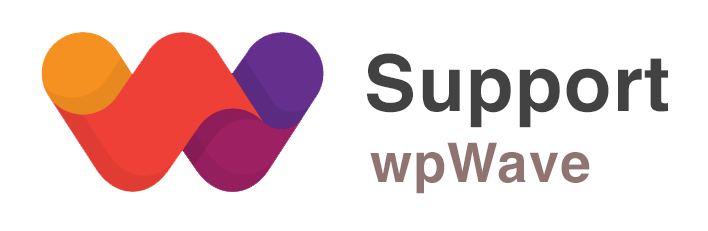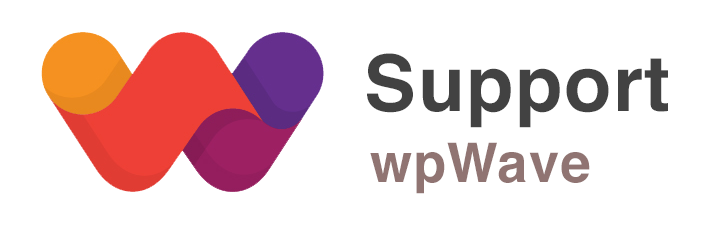Forum Replies Created
-
AuthorPosts
-
September 10, 2015 at 8:45 pm in reply to: Permalinks and URLs tab not opening and site broken #4550
I see in the website page source the theme name and some plugin names as CSS class names and/or javascript variables. It’s not recommended to replace such CSS class names and js variables as these might have been used by theme/plugins internally in their code, and doing so might break website’s styling and/or functioning
For example,
– you can replace text like userpro_min-css, userpro_lightview-css, etc within tag.
– you cannot replace css class names like a.userpro-profile-icon, userpro userpro-705, etc
– you cannot replace javascript variables like userpro_ajax_media_url, userpro_ajax_url, etcSeptember 10, 2015 at 8:30 pm in reply to: glitch – cannot access file & does not rename plugin folder #45491) Can you please try unchecking “Directory List” and “Hide PHP Files” options in general settings tab?
2) Add following in “replace in html” option under Replace tolls tab:
wordpress-social-stream (in left side box)
2261e6a8 (in right side box)3) Use replace in html option –
iphorm-form-builder => 17884f5aWe’ll check if this is issue with plugin or not and get back to you.
Hi, it means wp_redirect() function (a wordpress function) couldn’t be found. Are you getting this error message in your website page or in server log? Also, please generate debug report (from HMWP start tab) and post it here as private reply.
I applied “medium privacy more compatibility” settings and it seems to be working fine.
I’ve also set “rename plugins” to all plugins in HMWP permailnks & urls tab; set trusted user roles for the users in general settings tab; and added some replacements under replace tools tab.now, I don’t see any broken images in http://yorecluto.com/candidatos/ingeniero-brandnew/
and wordpress not detected by detectors like whatwpthemeisthat.com, wpthemedetector.com, isitwp.com, etc.Please let us know if resume upload is still not working. If not working let us know the page where we can try uploading resume, and also let us know user login details if required.
Hi, looking at the screenshot, it seems like HMWP plugin is not correctly set up. Please follow these steps:
– goto HMWP >> ‘Start’ Tab >> ‘Medium Privacy – More Compatibility’ scheme >> click ‘Save Settings’
Note: Assuming that it’s WP single site and Apache server. Your site’s htaccess file should be writeable. If htaccess is not writeable or if it’s WP Multisite, then you’ll need to update htaccess file manually.
For more details, refer to the documentation available within plugin folder.
If you’re still having the issue, then please let us know your website’s wp-admin login details as Private Reply so that we can look into the issue further.
Hi, please let us know your website admin details (as private reply) so that we can have a look at the issue further.
-
This reply was modified 9 years, 11 months ago by
Suman M..
There is a small bug which disables automatic update in some versions.
4.511 is not valid number for plugin updater. So you simply need to change that to something lower (e.g. 4.5 or 4.4) just open plugin editor find hide-my-wp.php and change that number which is located at the top of the file.
Then go to Dashboard > Update > Check to see new version!
Also, you can opt for manual update:
– first goto HMWP > Start tab and do “Export current settings” and save it somewhere.
– download latest HMWP version, and delete hide_my_wp plugin folder from /wp-content/plugins/ directory.
– using FTP/cpanel upload latest hide_my_wp plugin folder to /wp-content/plugins/ directory.
– goto website backend and activate HMWP plugin.
– goto HMWP > Start tab and import settings (from previously saved settings)We’ve applied “medium privacy more compatibility settings” and set “rename plugins” otion to all plugins. Also, we have added some replacements in “replace in HTML” under Replace tools tab (this is to replace word/text in website’s page source).
Now wordpress, theme & plugins are not detected by detectors like whatwpthemeisthat.com, wpthemedetector.com, isitwp.com, etc. Also in the page source you can see that plugin names haven been renamed/masked. Let us know if you see plugin names.Regarding replace tools (replace in html and replace urls) you can find the instructions here – http://codecanyon.net/item/hide-my-wp-no-one-can-know-you-use-wordpress/4177158/faqs/20827
Also, we’ll be updating the documentation soon.
I tried editing draft post “Effect of colours” and the result is same when HMWP is active and when it is deactivated – I couldn’t edit anything in VC? Can you please check?
Hi, do you mean that after installing HMWP plugin, the above mentioned plugins are not working? Can you please let us know what exactly is the issue/error you are having?
Also, please generate debug report (from HMWP start tab) and post it here as private reply.
Hi, I could finally login now. I checked HMWP settings and all looks good. As it’s WP multisite installation, you’ll need to update manually your site’s htaccess file each time you change any HMWP settings or add/edit any plugins, theme.
– goto HMWP >> ‘Start’ Tab >> click ‘Multi-site Configuration’
– now use a FTP program or your host file manager and add those lines to your htaccess file (after RewriteRule ^([_0-9a-zA-Z-]+/)?wp-admin$ […])Note: you have to delete previous HMWP lines/rules from htaccess file before you add new set of HMWP rules
Let us know what are the issues you are facing after following above process.
Hi, looking into your website’s page source, it seems like HMWP settings are not correctly being set. Depending on your websever and WP installation, you have to follow one of these:
1) If it’s Apache webserver and WP single site installation, then follow these steps (your site’s htaccess file should be writeable):
– goto HMWP >> ‘Start’ Tab >> ‘Medium Privacy – More Compatibility’ scheme >> click ‘Save Settings’
2) If it’s Apache server and WP multisite, follow these steps:
– goto HMWP >> ‘Start’ Tab >> select ‘Medium Privacy – More Compatibility’ scheme >> click ‘Save Settings’
– goto HMWP >> ‘Start’ Tab >> click ‘Multi-site Configuration’
– now use a FTP program or your host file manager and add those lines to your htaccess file (after RewriteRule ^([_0-9a-zA-Z-]+/)?wp-admin$ [-])3) If it’s Nginx server and WP single site, follow these steps:
– goto HMWP >> ‘Start’ Tab >> ‘Medium Pripacy – More Compatibility’ scheme >> click ‘Save Settings’
– In Start tab you should see Nginx Configuration button. If you don’t see this button, add &nginx_config=1 to HMWP settings page URL to see Nginx rewrite rules. For example:
http://yourdomain.com/wp-admin/options-general.php?page=hide_my_wp&nginx_config=1– Now add those lines (rewrite rules) to your Nginx configuration file. It’s usually located in /etc/nginx/nginx.conf or /etc/nginx/conf/nginx.conf or /etc/nginx/sites-available/domainname.com
– restart nginx server
For more details, refer to the documentation available within plugin folder.
Regarding search issue, try unchecking “Search base redirect” option in permalinks & urls tab.
Let us know if you still have issues.
Hi, it seems like you have not enabled custom permalink in Settings >> Permalinks (you can select “Post name” as custom permalink). After you set custom permalink, goto HMWP Start tab and follow these steps:
– select’Medium Privacy – More Compatibility’ scheme >> click ‘Save Settings’
– in Permalink & urls tab set “rename plugins” to “all plugins”Note: Assuming that it’s WP single site and Apache server. Your site’s htaccess file should be writeable.
If you’re still having the issue, then please let us know your website’s wp-admin login details so that we can look into the issue further.
September 9, 2015 at 1:37 am in reply to: The Plugin is breaking my website : Ajaxify + WP Supercache #4507Hi, HMWP is compatible with above mentioned plugins.
If it’s Apache webserver and WP single site installation, then follow these steps (your site’s htaccess file should be writeable):– goto HMWP >> ‘Start’ Tab >> ‘Medium Privacy – More Compatibility’ scheme >> click ‘Save Settings’
If it’s Apache server and WP multisite, follow these steps:
– goto HMWP >> ‘Start’ Tab >> select ‘Medium Privacy – More Compatibility’ scheme >> click ‘Save Settings’
– goto HMWP >> ‘Start’ Tab >> click ‘Multi-site Configuration’
– now use a FTP program or your host file manager and add those lines to your htaccess file (after RewriteRule ^([_0-9a-zA-Z-]+/)?wp-admin$ […])If it’s Nginx server and WP single site, follow these steps:
– goto HMWP >> ‘Start’ Tab >> ‘Medium Pripacy – More Compatibility’
scheme >> click ‘Save Settings’– In Start tab you should see Nginx Configuration button. If you don’t see this button, add &nginx_config=1 to HMWP settings page URL to see Nginx rewrite rules. For example:
http://yourdomain.com/wp-admin/options-general.php?page=hide_my_wp&nginx_config=1– Now add those lines (rewrite rules) to your Nginx configuration file. It’s usually located in /etc/nginx/nginx.conf or /etc/nginx/conf/nginx.conf or /etc/nginx/sites-available/domainname.com
– restart nginx server
For more details, refer to the documentation available within plugin folder. Let us know if you still have issues.
-
This reply was modified 9 years, 11 months ago by
-
AuthorPosts