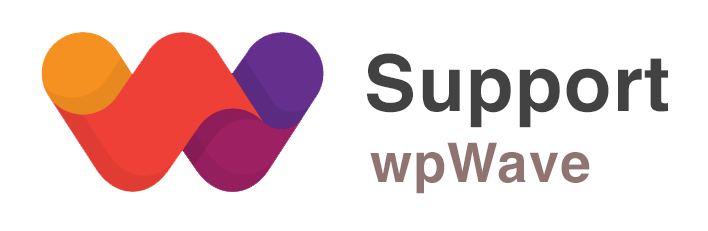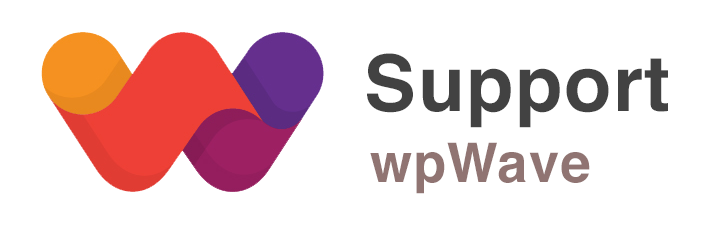Forum Replies Created
-
AuthorPosts
-
Hi, can you please contact Envato support (support.envato.com) regarding the refund.
Ok thanks. Yes, that’s just for checking/testing. That’s why I asked you to remove the replacement after checking. So, appspector looks for word “layerslider”. As of now there’s nothing much we can do there. We’ll need to look further into this issue and probably we’ll come up with the solution in the upcoming versions of the plugin.
This reply has been marked as private.This reply has been marked as private.Hi, please let us know your website’s wp-admin login details (as private reply), so that we can have a look at the issue further.
Hi, even if you don’t apply the purchase code, the above settings should be available. Can you please let us know your website’s wp-admin login details (as private reply), so that we can have a look at the issue.
The HMWP rules that was added to htaccess was automatically being removed. Please follow the steps I’ve mentioned in the post above and after adding HMWP rules in htaccess, set the htaccess file’s permission to readonly (444).
This reply has been marked as private.February 25, 2016 at 2:08 pm in reply to: 500 internal error because of two lines in the htaccess #8160The htaccess rules are working fine for you, except those 2 rules, so you need not use an alternative configuration. We recommend you to not use “avoid direct access to php files” option as it’s creating conflict in your case.
I checked the site’s page source and don’t see anything there that could make it detect as WP site.
Can you please try adding following replacement in “replace in html” option under replace tools tab. This is just for testing purpose. After testing delete the replacement.layerslider ==> XYZ
Let us know.
February 25, 2016 at 1:45 pm in reply to: 500 internal error because of two lines in the htaccess #8154As of now do not set new name for wp-admin path. It will only complicate the issue. Please try this:
– in HMWP start tab click on “reset settings to wp”
– in HMWP Start Tab, select “Medium Privacy – More Compatibility” scheme and save the settings
– goto Permalink & URLs tab and set “rename plugins” option to “all plugins”Note: Your new login URL will be http://www.yourdomain.com/wp-login.php?hide_my_wp=1234
Let us know the result.
You don’t need to add wp-content/ ==> inc/ in IIS config. Goto HMWP Replace tools tab, and add it in “replace in html” option boxes.
Hi, I’ve assigned this ticket to sr. support so that he can look further into it. While we look into it, you can try applying HMWP settings.
Please follow these steps:
– goto HMWP Start Tab, select “Medium Privacy – More Compatibility” scheme and save the settings
– goto Permalink & URLs tab and set “rename plugins” option to “all plugins”Note: Assuming that it’s WP single site and Apache server. Your site’s htaccess file should be writeable. Your new login URL will be http://www.yourdomain.com/wp-login.php?hide_my_wp=1234
-
This reply was modified 9 years, 6 months ago by
Suman M..
This reply has been marked as private. -
This reply was modified 9 years, 6 months ago by
-
AuthorPosts